Welcome to this guide to bulk annotate your whole data with a single click in Annolive, using GPT or your own trained model. In the fast paced AI world, it is important to get the data ready quickly. Bulk Annotation feature in Annolive lets you to label the data using LLM/pretrained models in a single click. Users can further refine the bulk annotated result for better accuracy. This in turn reduce the effort on the annotation task by 80%
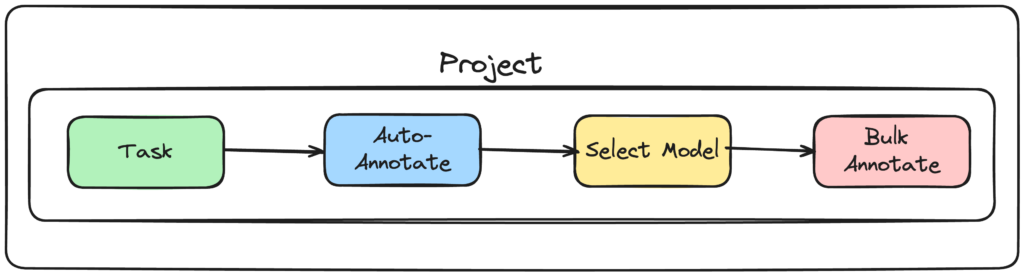
What are we going to do:
- Select the Task in the project
- Configure the models for auto-annotation
- Bulk Annotate and refine the data
Bulk Annotation
Bulk annotation is the process of annotating all the data with a single click. Users can define the model to be used for this annotation. Once the data is annotated, users can refine the data to ensure the data quality
Annolive supports the use of both publicly available models and your own proprietary models for bulk annotation. If you are using LLMs, annolive lets you to tune the prompt before annotating the whole data
1. Select the Task in the project
In Annolive, a ‘task’ means an annotation task/job. Select the project form projects page. Navigate to the tasks tab in the side bar. Click on the task for annotation
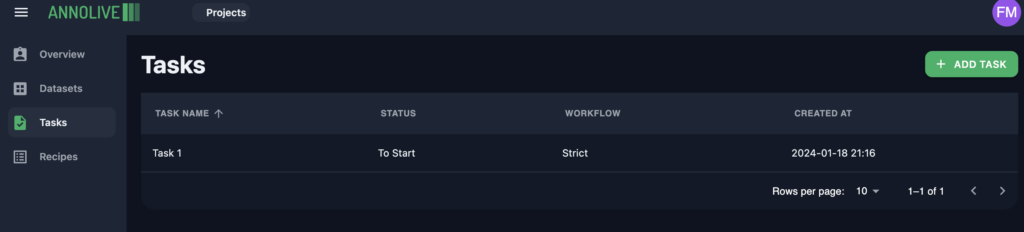
More details on creating the task in Annolive can be found here
2. Configure the models for auto-annotation
Go to the task page
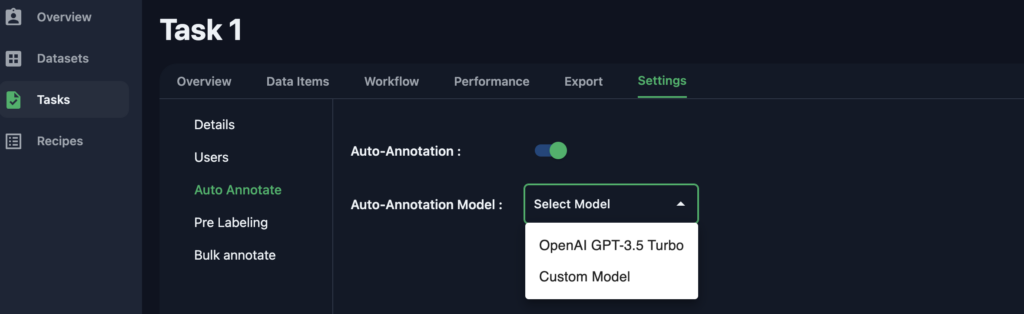
- Navigate to the
Settingstab within the task view. - In the
Settingstab, Activateauto annotationby toggling the enable button. - Choose the required pre-trained model. If you have a custom model, select
custom modelfrom the dropdown menu. - If you’ve chosen a custom model, provide the HTTP link to the custom model interface.
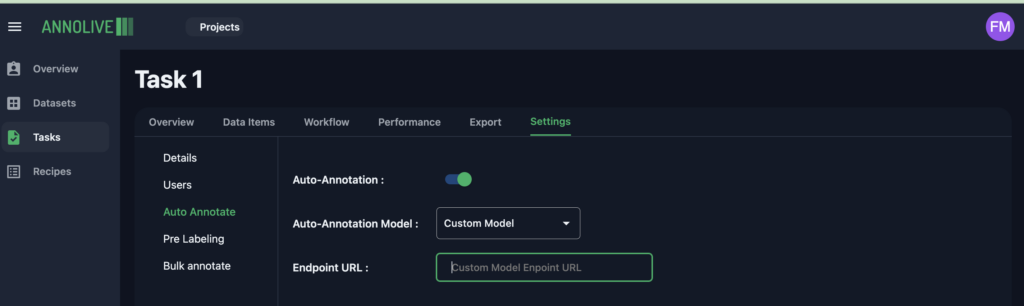
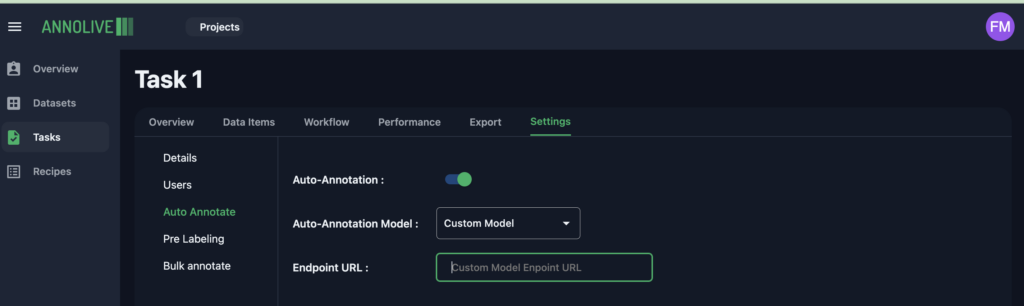
3. Bulk Annotate and Refine the Data
Proceed to the Bulk Annotate options in Settings and click the Start button.
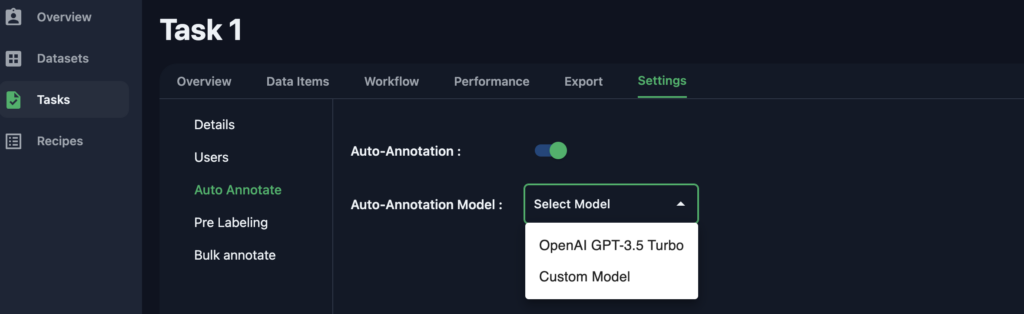
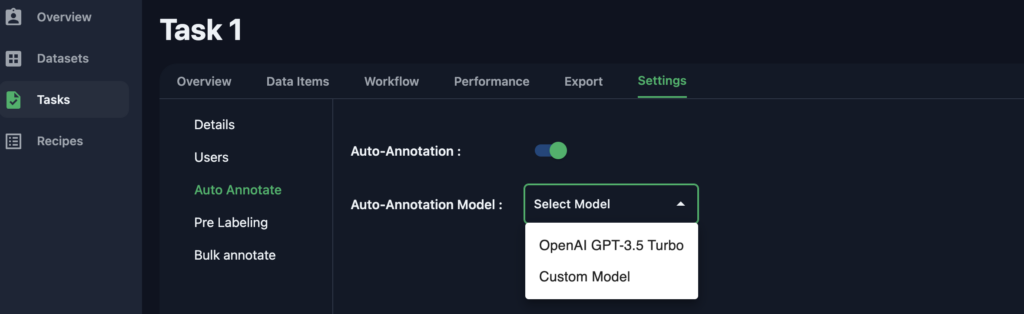
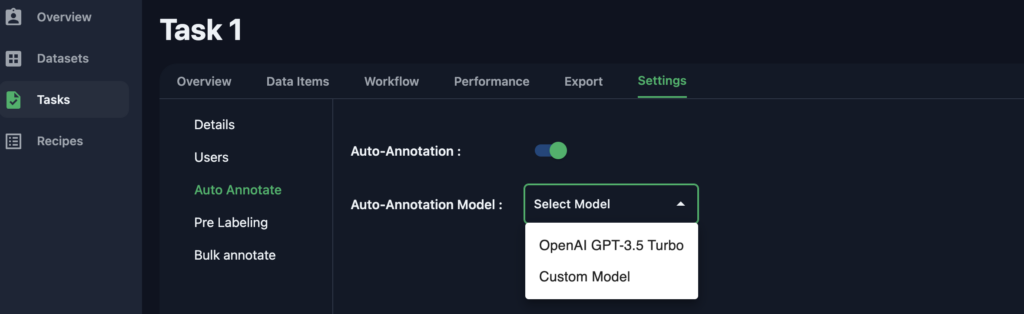
Once the bulk annotation process is completed, you can go to individual data items, if necessary, to refine the annotations. Or you can directly export the annotated dataset
References
- Bulk Annotation
- Auto Annotation
FAQs
What is bulk annotation?
Can I use my own models for bulk annotation in Annolive?
What are the benefits of using bulk annotation?
What are the steps involved in using bulk annotation in Annolive?
Does Annolive provide support for prompt tuning?
How does Annolive’s bulk annotation feature work?
What types of models can be used for auto-annotation in Annolive?
Can I edit annotations after the bulk annotation process?
How do I configure a custom model for auto-annotation?
Where can I find additional resources or support for Annolive?
Thanks for reading. Please contact us for any queries.
Last Updated on 19/11/2024